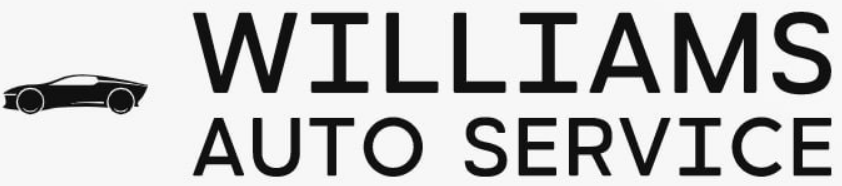Replacing Batteries in Electronic Devices and Key Fobs

Electronic devices and key fobs have become an integral part of our lives, making it easier for us to navigate through our daily routines. However, when the batteries in these devices die, it can be frustrating and inconvenient. Knowing how to properly replace the batteries in your electronic devices and key fobs is essential in order to keep them functioning optimally.
Firstly, it is important to identify the type of battery needed for your device or key fob. This information can usually be found in the user manual or on the manufacturer’s website. Once you have determined the correct battery type, carefully remove the old battery from its compartment. It is crucial to handle the battery with caution and avoid touching the contacts to prevent any damage.
Next, insert the new battery into its designated compartment, ensuring that it is properly aligned with the positive and negative terminals. Some devices may require the battery to be inserted in a specific direction, so be sure to follow the instructions provided. Once the new battery is in place, securely close the compartment to prevent any accidental battery dislodging.
After replacing the battery, it is important to test the functionality of your device or key fob. This will ensure that the new battery is working properly and that the device is functioning as expected. If you encounter any issues, double-check that the battery is correctly installed and try again. If the problem persists, it may be necessary to consult a professional or contact the manufacturer for further assistance.
In conclusion, knowing how to properly replace the batteries in your electronic devices and key fobs is crucial for their optimal functioning. By following the correct steps and handling the batteries with care, you can ensure that your devices and key fobs continue to serve you efficiently and reliably.
Battery Replacement in Electronic Devices
Electronic devices have become an essential part of our daily lives. From our smartphones and tablets to remote controls and digital cameras, these devices rely on batteries to function properly. Over time, the batteries in these devices can degrade and need to be replaced to ensure optimal performance.
When it comes to replacing batteries in electronic devices, it is important to follow the manufacturer’s instructions. Most devices have a specific type and size of battery that they require. It is important to use the correct battery to avoid damaging the device or voiding the warranty.
Before replacing the battery, it is important to turn off the device and remove any power source, such as a power cord or USB cable. This will help prevent any electrical shock or damage to the device. It is also important to handle the battery with care and avoid touching the terminals with bare hands to prevent any potential damage.
Once the device is powered off and disconnected from any power source, locate the battery compartment. This is often located on the back or bottom of the device and may require removing a small cover or panel. Consult the device’s manual if you are unsure of the location of the battery compartment.
Once the battery compartment is open, carefully remove the old battery using your fingers or a small tool, such as a screwdriver or tweezers. Dispose of the old battery properly according to local regulations as they can be harmful to the environment if not handled correctly.
Insert the new battery into the compartment, making sure to align the positive and negative terminals with the corresponding markings. Gently push the battery into place until it is secure and replace the cover or panel on the battery compartment, if necessary.
After replacing the battery, it is important to test the device to ensure that it is functioning properly. Turn on the device and check that all functions are working as expected. If the device does not turn on or there are any other issues, double-check that the battery is installed correctly and try again.
In conclusion, battery replacement is a common maintenance task for electronic devices. By following the manufacturer’s instructions and handling the battery with care, you can ensure the longevity and optimal performance of your electronic devices.
The Importance of Timely Battery Replacement
Timely battery replacement is essential for the proper functioning of electronic devices and key fobs. When batteries lose their charge or become worn out, they can cause a range of problems that can disrupt your daily life and activities.
One of the main reasons for timely battery replacement is to ensure that your electronic devices and key fobs continue to operate smoothly. A dead or weak battery can cause your devices to malfunction or stop working altogether. This can be especially troublesome if you rely on these devices for important tasks or if they are an integral part of your daily routine.
Another important reason to replace batteries promptly is to avoid damage to the device itself. A worn-out battery can leak and corrode the internal components of your electronic device or key fob. This corrosion can lead to permanent damage and may even render your device unusable. By replacing batteries in a timely manner, you can prevent this damage and extend the lifespan of your devices.
Furthermore, timely battery replacement can help you avoid inconvenient and costly situations. For example, imagine being locked out of your car because the battery in your key fob died. In such cases, you may need to call for assistance or find alternative means to access your vehicle, both of which can be time-consuming and expensive. By regularly replacing the batteries in your key fob, you can avoid such scenarios and keep your daily routine running smoothly.
In summary, timely battery replacement is crucial to ensure the smooth operation of electronic devices and key fobs. By replacing batteries on time, you can avoid malfunctions, prevent damage to devices, and avoid inconvenience and unexpected expenses. It is recommended to check the battery status regularly and replace them as soon as they show signs of weakness.
Understanding Different Types of Batteries in Electronic Devices
Electronic devices rely on batteries for power, and understanding the different types of batteries available can help you make informed choices when it comes to replacing them. Here are some common types:
- Alkaline Batteries: Alkaline batteries are widely used in electronic devices due to their high energy capacity and long shelf life. They are commonly found in remote controls, digital cameras, and flashlights.
- Lithium Batteries: Lithium batteries are known for their high energy density, which allows them to provide longer-lasting power. They are often used in devices such as smartphones, laptops, and electric cars.
- Nickel-Metal Hydride (NiMH) Batteries: NiMH batteries are rechargeable and offer a good balance between performance and cost. They are commonly found in portable electronics like wireless mice, game controllers, and cordless phones.
- Nickel-Cadmium (NiCd) Batteries: NiCd batteries are also rechargeable but have a lower energy capacity compared to NiMH batteries. They are commonly used in older electronic devices like power tools and two-way radios.
- Zinc-Carbon Batteries: Zinc-carbon batteries are inexpensive but have a shorter lifespan compared to alkaline batteries. They are often used in low-drain devices like remote controls and wall clocks.
- Silver Oxide Batteries: Silver oxide batteries are commonly used in watches, calculators, and other small electronic devices. They have a high energy density and provide steady power output.
When replacing batteries in your electronic devices, it’s important to choose the correct type and follow the manufacturer’s recommendations. Using the wrong type of battery can lead to poor performance or even damage to the device.
Remember to dispose of used batteries properly, as they can contain hazardous materials. Check with your local recycling center for instructions on how to safely dispose of batteries.
Key Fob Battery Replacement for Various Car Brands
If you own a car with a keyless entry system, you probably rely on your key fob to unlock and lock your car doors, as well as start your engine. However, key fob batteries can eventually run out of power, leaving you unable to use these convenient features.
Fortunately, replacing the battery in your key fob is generally a simple and straightforward process. Here is a handy guide to help you replace the key fob battery for various car brands:
| Car Brand | Model | Battery Type |
|---|---|---|
| Ford | Fiesta, Focus, Fusion, Mustang | CR2032 |
| Toyota | Camry, Corolla, RAV4, Prius | CR2032 |
| Chevrolet | Malibu, Silverado, Equinox, Tahoe | CR2032 |
| Honda | Accord, Civic, CR-V, Pilot | CR1616 |
| BMW | 3 Series, 5 Series, X5, X6 | CR2032 |
| Mercedes-Benz | C-Class, E-Class, S-Class, GLC | CR2025 |
Remember to always check your car’s manual or consult the manufacturer’s website for the correct battery type for your specific key fob model. It is also a good idea to have a spare battery on hand, so you can quickly replace it when needed.
With these simple steps and the right battery, you can keep your key fob working reliably and enjoy the convenience of keyless entry for years to come.
General Steps for Replacing a Key Fob Battery
When your key fob battery starts to deplete, it’s important to replace it as soon as possible to prevent any inconvenience or loss of functionality. Here are the general steps for replacing a key fob battery:
1. Determine the battery type: Before replacing the battery, you need to know what type of battery your key fob requires. This information can usually be found in the owner’s manual or by researching the specific make and model of your key fob online.
2. Gather the necessary tools: Depending on the type of key fob, you might need a small screwdriver, a thin object like a paperclip or a prying tool to open the case.
3. Open the key fob case: Look for a small slot or groove where you can insert the screwdriver or thin object to pry open the case. Be gentle and cautious not to damage any components inside.
4. Remove the old battery: Once the case is opened, locate the battery and carefully remove it. Some key fobs might have a clip or release mechanism to make it easier to remove the battery.
5. Insert the new battery: Take the new battery and place it in the correct orientation according to the markings or instructions on the key fob. Make sure it fits securely in place.
6. Close the key fob case: Align the two halves of the key fob case and gently press them together until they click or snap back into place. Ensure that the case is properly sealed to protect the internal components.
7. Test the key fob: After replacing the battery and closing the case, test your key fob to verify that it’s working properly. Check if you can lock and unlock your vehicle or perform any other functions specific to your key fob model.
Remember to dispose of the old battery properly and use caution when handling batteries to avoid injury or damage. If you are unsure about the process or encounter any difficulties, it’s recommended to consult the manufacturer’s instructions or seek assistance from a professional.
Specific Instructions for GMC Key Fob Battery Replacement
If you own a GMC vehicle with a keyless entry system, you may need to replace the battery in your key fob at some point. Here are the specific instructions for GMC key fob battery replacement:
1. Ensure that you have the correct replacement battery for your GMC key fob. The battery type and size will vary depending on the model and year of your vehicle. Consult your owner’s manual or contact a GMC dealership to determine the correct battery.
2. Locate the small indentation on your key fob. This is usually on the back or side of the fob. Insert a small flathead screwdriver or a coin into the indentation and gently pry open the key fob.
3. Once the key fob is open, you will see the battery compartment. Carefully remove the old battery from the compartment. Take note of the battery’s orientation, as you will need to insert the new battery in the same way.
4. Insert the new battery into the compartment, making sure it is properly oriented. Press down on the battery to ensure it is secure and properly connected.
5. Close the key fob by aligning the two halves and applying gentle pressure until they snap back together. Be careful not to force the fob closed, as this may damage the internal components.
6. Test the key fob to make sure the battery replacement was successful. Stand near your vehicle and press the buttons on the fob to lock and unlock the doors. If the doors respond as expected, the battery replacement was successful.
Replacing the battery in your GMC key fob is a simple process that can be done at home. Following these specific instructions will ensure a successful battery replacement and keep your key fob functioning properly.
Toyota, BMW, Nissan, Ford, Jeep, Mazda, Subaru, and Audi Key Fob Battery Replacement Guides
If you own a Toyota, BMW, Nissan, Ford, Jeep, Mazda, Subaru, or Audi, you may at some point need to replace the battery in your key fob. The key fob is an essential component that allows you to lock, unlock, and start your vehicle with ease.
Replacing the battery in your key fob is a simple and straightforward process. Here are step-by-step guides for replacing the key fob battery in some popular car brands:
Toyota Key Fob Battery Replacement Guide:
- Locate the release button on the back of your key fob.
- Press the release button and slide the key blade out.
- Use a small flat-head screwdriver to pry open the key fob case.
- Remove the old battery and replace it with a new one, ensuring the positive and negative ends are facing the correct direction.
- Close the key fob case and slide the key blade back in.
BMW Key Fob Battery Replacement Guide:
- Slide the release button on the back of your key fob to remove the key blade.
- Use a small flat-head screwdriver to pry open the key fob case.
- Remove the old battery and replace it with a new one, ensuring the positive and negative ends are facing the correct direction.
- Close the key fob case and slide the key blade back in.
Nissan Key Fob Battery Replacement Guide:
- Press the release button on the back of your key fob and slide out the key blade.
- Use a small flat-head screwdriver to pry open the key fob case.
- Remove the old battery and replace it with a new one, ensuring the positive and negative ends are facing the correct direction.
- Close the key fob case and slide the key blade back in.
Ford Key Fob Battery Replacement Guide:
- Press the release button on the back of your key fob and slide out the key blade.
- Use a small flat-head screwdriver to pry open the key fob case.
- Remove the old battery and replace it with a new one, ensuring the positive and negative ends are facing the correct direction.
- Close the key fob case and slide the key blade back in.
Jeep Key Fob Battery Replacement Guide:
- Locate the release button on the back of your key fob.
- Press the release button and slide out the key blade.
- Use a small flat-head screwdriver to pry open the key fob case.
- Remove the old battery and replace it with a new one, ensuring the positive and negative ends are facing the correct direction.
- Close the key fob case and slide the key blade back in.
Mazda Key Fob Battery Replacement Guide:
- Slide the release button on the back of your key fob to remove the key blade.
- Use a small flat-head screwdriver to pry open the key fob case.
- Remove the old battery and replace it with a new one, ensuring the positive and negative ends are facing the correct direction.
- Close the key fob case and slide the key blade back in.
Subaru Key Fob Battery Replacement Guide:
- Press the release button on the back of your key fob and slide out the key blade.
- Use a small flat-head screwdriver to pry open the key fob case.
- Remove the old battery and replace it with a new one, ensuring the positive and negative ends are facing the correct direction.
- Close the key fob case and slide the key blade back in.
Audi Key Fob Battery Replacement Guide:
- Use a small flat-head screwdriver to pry open the key fob case.
- Remove the old battery and replace it with a new one, ensuring the positive and negative ends are facing the correct direction.
- Close the key fob case.
Remember to always use the correct type of battery recommended by the manufacturer for your key fob. These replacement guides should help ensure that your key fob continues to work reliably, keeping you in control of your vehicle.
Other Electronic Devices and Their Battery Replacement
In addition to key fobs, many other electronic devices also require battery replacement from time to time. It’s important to know how to replace the batteries in these devices to ensure that they continue to function properly.
Some common examples of electronic devices that require battery replacement include:
TV Remotes: TV remotes are often used multiple times a day and can consume a lot of battery power. When the remote stops working, it is usually a sign that the batteries need to be replaced. To replace the batteries in a TV remote, look for a small compartment on the back of the remote and slide it open. Take note of the batteries’ orientation and remove the old batteries. Insert new batteries, making sure to match the polarities correctly, and close the compartment.
Wireless Mouse: Wireless mice are popular for their convenience and ease of use. When the cursor starts moving sluggishly or erratically, it may be a sign that the battery needs to be replaced. To replace the battery in a wireless mouse, look for a small compartment underneath the mouse and slide it open. Remove the old battery and insert a new one, making sure to match the polarities correctly.
Digital Cameras: Digital cameras are essential for capturing special moments, but they rely on batteries to operate. When the camera won’t turn on or the battery icon is flashing, it’s time to replace the batteries. To do this, open the battery compartment usually located on the bottom of the camera. Take out the old batteries and insert new ones, following the correct polarity.
Watches: Many watches are powered by small button cell batteries. When a watch stops working or runs slow, it’s a sign that the battery needs to be replaced. To replace the battery in a watch, you may need a small screwdriver or a specific tool to open the back of the watch. Once open, carefully remove the old battery and replace it with a new one, ensuring the correct polarity is maintained.
Remember, when replacing the batteries in any electronic device, it is important to use the correct type and size of battery recommended by the manufacturer. This information can usually be found in the device’s user manual or on its packaging.
By knowing how to replace the batteries in these common electronic devices, you can ensure that they continue to function properly and provide you with the convenience and efficiency you expect.
How to Replace Batteries in Blink Cameras and Tiles
If you own a Blink camera or a Tile tracker, you know how important it is to keep the batteries charged. In this guide, we will walk you through the steps to replace the batteries in your Blink camera or Tile tracker.
Step 1: Gather the necessary tools and materials. You will need a small Phillips head screwdriver and the replacement batteries for your device. Make sure you have the correct battery type and voltage specified by the manufacturer.
Step 2: Locate the battery compartment on your Blink camera or Tile tracker. The battery compartment is usually located on the back or the bottom of the device. Look for a small screw that secures the battery compartment.
Step 3: Use the small Phillips head screwdriver to remove the screw and open the battery compartment. Be careful not to lose the screw.
Step 4: Take out the old batteries from the compartment. Pay attention to the correct orientation of the batteries, as indicated by the symbols inside the compartment.
Step 5: Insert the new batteries into the compartment, following the correct orientation. Make sure the batteries are securely in place.
Step 6: Close the battery compartment and use the screwdriver to tighten the screw. Make sure the screw is securely fastened, but be careful not to overtighten it.
Step 7: Test the device to ensure that the new batteries are working properly. For Blink cameras, check the camera feed on your smartphone or computer. For Tile trackers, use the Tile app to locate your items.
That’s it! You have successfully replaced the batteries in your Blink camera or Tile tracker. Remember to charge the batteries regularly to prolong their lifespan and ensure optimal performance.
| Device | Battery Type | Voltage |
|---|---|---|
| Blink Camera | AA | 1.5V |
| Tile Tracker | CR2032 | 3V |
VW and Volvo Key Fob Battery Replacement Processes
If you own a Volkswagen (VW) or Volvo and are experiencing issues with your key fob, it may be time to replace the battery. Fortunately, replacing the battery in both VW and Volvo key fobs is a relatively simple process.
For VW key fobs, start by pressing the release button on the back of the key. This will allow you to remove the mechanical key from the fob. Once the mechanical key is removed, you can pry open the fob using a small flathead screwdriver. Inside, you will find the battery. Carefully remove the old battery and replace it with a new one of the same type. Close the fob back up and reinsert the mechanical key. Your VW key fob should now work properly with its new battery.
In the case of Volvo key fobs, there are several different models, each with its own battery replacement process. However, most Volvo key fobs can be opened by sliding the release button or tab on the back of the fob. Once opened, you will typically find the battery compartment with a clearly marked indication of the type of battery required. Remove the old battery and insert the new one, making sure to match the polarity correctly. Close the fob back up, and your Volvo key fob should be ready to use again.
It is important to note that the specific battery type and replacement process may vary depending on the model year and version of your VW or Volvo key fob. Consult your vehicle’s owner manual or contact a dealership for detailed instructions if needed.
By following these simple battery replacement processes, you can ensure that your VW or Volvo key fob continues to function effectively, providing convenient access to your vehicle.
Replacing Batteries in BMW Cars: Beyond the Key Fob
When it comes to replacing batteries in BMW cars, most people immediately think of the key fob. However, there are other components in BMW vehicles that also require battery replacement from time to time.
One such component is the BMW Comfort Access System. This system allows for keyless entry and start, and it is powered by a small battery located inside the key fob. If your Comfort Access System is not working properly, it might be time to replace the battery in your key fob.
Another component that requires battery replacement is the BMW Tire Pressure Monitoring System (TPMS). This system uses sensors in the wheels to monitor tire pressure and alert the driver if any of the tires are underinflated. The TPMS is powered by a battery housed within each sensor. If you receive a TPMS warning on your dashboard, it could mean that one of the batteries needs to be replaced.
In addition to the key fob and TPMS, other BMW components that may require battery replacement include the BMW Radio and Navigation System. These systems have their own separate batteries that need to be replaced periodically to ensure optimal performance.
When replacing batteries in BMW cars, it is important to use the right type and size of battery. Each component will have specific battery requirements, so it is crucial to consult the vehicle’s manual or contact a BMW dealership for guidance.
In conclusion, while the key fob is often the first component that comes to mind when it comes to replacing batteries in BMW cars, it is important to remember that there are other components that require battery replacement as well. Whether it is the Comfort Access System, TPMS, or the Radio and Navigation System, proper battery maintenance is essential to keep these systems functioning effectively.
| Component | Battery Type | Battery Size |
|---|---|---|
| Key Fob | CR2032 | 3V |
| TPMS | CR2032 | 3V |
| Radio | Various (depending on model) | Various (depending on model) |
| Navigation | Various (depending on model) | Various (depending on model) |
Special Cases in Battery Replacement
While most electronic devices and key fobs have straightforward battery replacement processes, there are a few special cases that require additional attention.
1. Sealed and non-replaceable batteries: Some electronic devices, such as smartphones and tablets, come with sealed batteries that are not designed to be replaced by the user. In such cases, it is best to take the device to an authorized service center for battery replacement. Attempting to replace the battery yourself may void the warranty or damage the device.
2. Complex battery replacement procedures: Certain electronic devices may have more complex battery replacement procedures due to their design or construction. It is essential to carefully follow the manufacturer’s instructions or seek professional assistance to avoid any damage to the device or risk of injury.
3. Battery replacement for vintage or rare electronic devices: Vintage or rare electronic devices may require specialized batteries that are not readily available. It is recommended to consult with experts or research extensively to find the appropriate battery replacement options for these devices. In some cases, battery adaptors or alternative power sources may be required.
4. Key fobs with advanced features: Some key fobs come with advanced features like keyless entry, remote start, or in-car programming. When replacing the battery in such key fobs, it is important to ensure that these features are not affected. The manufacturer’s manual or instructional videos specific to the key fob should be consulted for proper battery replacement instructions.
By being aware of these special cases, you can ensure a smooth and safe battery replacement process for your electronic devices and key fobs. Remember to always refer to the manufacturer’s instructions or seek professional assistance when necessary.
Hoverboard Battery Replacement: Safety and Instructions
Hoverboards have become popular personal transportation devices, but like any electronic device, their batteries may need to be replaced over time. It’s important to follow the proper safety guidelines and instructions when replacing the battery in your hoverboard to ensure a successful and safe replacement process.
Here are some safety tips to keep in mind before replacing the battery in your hoverboard:
- Ensure the hoverboard is turned off and unplugged before attempting to replace the battery.
- Work on a clean, dry and stable surface to prevent any accidents or damage.
- Use proper safety equipment such as gloves and goggles to protect yourself from any potential hazards.
- Read the manufacturer’s instructions and warnings carefully to understand the specific requirements and precautions for your hoverboard model.
Once you have taken the necessary safety precautions, follow these instructions for replacing the battery in your hoverboard:
- Locate the battery compartment on your hoverboard. It is usually located underneath the foot pads or within the frame of the device.
- Remove any screws or fasteners securing the battery compartment.
- Disconnect the wiring harnesses connected to the battery carefully. Take note of the connections to ensure proper reinstallation.
- Remove the old battery from the compartment and dispose of it properly according to local regulations and guidelines.
- Place the new battery into the compartment, ensuring it is properly positioned and secured.
- Reconnect the wiring harnesses to the new battery, making sure to match the connections correctly.
- Secure the battery compartment by reattaching any screws or fasteners.
- Double-check all connections and ensure they are secure before turning on the hoverboard.
It is important to note that replacing the battery in a hoverboard requires technical knowledge and skills. If you are unsure, it is recommended to seek professional assistance or contact the manufacturer for guidance. Improper battery replacement can lead to damage to the hoverboard or even personal injury.
Remember to always prioritize safety when handling electronics, and follow the provided instructions carefully for a successful hoverboard battery replacement.
Liftmaster Garage Door Opener Battery Replacement Procedure
If you have a Liftmaster garage door opener and notice that your device is not functioning properly or the battery is low, it’s time to replace the battery. Follow these simple steps to replace the battery in your Liftmaster garage door opener:
- Locate the battery compartment on your Liftmaster garage door opener. It is usually located on the back or side of the device.
- Use a screwdriver to open the battery compartment. Carefully remove the cover and set it aside.
- Take note of the type of battery that is currently installed in your Liftmaster garage door opener. This information is usually printed on the battery or can be found in the device manual.
- Remove the old battery from the compartment. Pay attention to the polarity markings to ensure that you insert the new battery correctly.
- Insert the new battery into the compartment, following the correct polarity. Make sure it is firmly in place.
- Replace the battery compartment cover and secure it with the screwdriver.
- Test your Liftmaster garage door opener to ensure that the new battery is working properly. If it still doesn’t function as expected, you may need to troubleshoot further or contact customer support.
Remember to dispose of the old battery properly. Most batteries can be recycled or taken to a local recycling center.
By following these steps, you can easily replace the battery in your Liftmaster garage door opener and ensure that it continues to work efficiently. Regularly replacing the battery will help avoid interruptions in the operation of your garage door opener.
Surface Pro 4 Battery Replacement: Considerations and Steps
If you own a Microsoft Surface Pro 4 and notice that the battery life is not what it used to be, it may be time to replace the battery. The Surface Pro 4, like many electronic devices, has a built-in rechargeable battery that will eventually degrade over time. Fortunately, replacing the battery is a relatively simple process that can be done at home with the right tools and a little bit of patience.
Before starting the battery replacement process, there are a few considerations to keep in mind. First, ensure that you have the correct replacement battery for your specific Surface Pro 4 model. It is essential to use the correct battery to prevent compatibility issues and potential damage to your device. Additionally, it’s essential to note that replacing the battery may void any existing warranty or service agreements on your device, so proceed with caution.
Once you have the correct replacement battery, you can begin the battery replacement process. Start by powering off your Surface Pro 4 and disconnecting it from any power sources. Use a small screwdriver or prying tool to carefully remove the screws that secure the back cover of the device. It’s important to be gentle and take your time to avoid damaging any internal components.
With the back cover removed, you will have access to the internal components, including the battery. Carefully disconnect the battery cable from the motherboard by gently pulling it away. Be cautious not to pull too hard or use excessive force, as this could cause damage to the cable or motherboard.
Next, remove the screws that secure the battery to the device. Once the screws are removed, lift the battery out of its housing, again being careful not to apply excessive force. Replace the old battery with the new one, ensuring that it is securely seated in its housing.
After replacing the battery, reattach the battery cable to the motherboard, gently pressing it into place. Replace the screws that secure the battery to the device and then reattach the back cover. Carefully align the cover with the device and press it down until it snaps into place. Finally, reinsert the screws that secure the back cover and tighten them to secure the cover in place.
Once the battery is replaced and the back cover is secured, you can power on your Surface Pro 4 and test the new battery. It may be necessary to fully charge the battery before use, so be sure to connect the device to a power source and allow it to charge completely.
In conclusion, replacing the battery in your Surface Pro 4 can help restore its battery life and extend the overall lifespan of your device. By following these considerations and steps, you can safely and effectively replace the battery yourself, saving time and money on professional repairs.
Q&A:
What types of electronic devices typically use batteries?
Electronic devices such as remote controls, calculators, alarm clocks, and toys typically use batteries.
How often do batteries in electronic devices need to be replaced?
The frequency of battery replacement depends on the usage and power consumption of the device. However, on average, batteries in electronic devices may need to be replaced every few months to a few years.
What are the signs that indicate the batteries in an electronic device need to be replaced?
Some common signs include a decrease in device performance, dimming of lights or display, intermittent functioning, or complete failure to operate. Additionally, some devices may also have a low battery indicator.
Are all batteries in electronic devices replaceable?
No, not all batteries in electronic devices are easily replaceable. Some devices, especially smaller and more compact ones, may have built-in or non-replaceable batteries. In such cases, the device needs to be taken to a professional for battery replacement, if possible.
What are the common types of batteries used in electronic devices?
The common types of batteries used in electronic devices include alkaline batteries, lithium-ion batteries, nickel-cadmium batteries, and nickel-metal hydride batteries.